From Crash to Compile Error: Safer Asset Usage in SwiftUI Projects

Picture this: your app crashes the moment a user taps a button, all because an image was renamed or a color asset was removed. Perhaps it’s a missing localization key that leaves your UI partially translated. These bugs are easy to introduce and hard to catch, especially when your project grows and you’re moving fast.
We’re all human; we forget to update assets, clean up resources, or double-check string keys. And testing the entire app every time to catch a missing image? That’s not scalable.
But what if Swift and SwiftUI could help you catch these mistakes before you even hit run? With a few good practices, you can turn risky runtime crashes into helpful compile-time errors, where Xcode shows you exactly what’s broken and how to fix it. Think of it as having a teammate who double-checks your work and keeps you from shipping surprises.
In this blog, we guide you through how to safely manage images, colors, and localized strings in SwiftUI so that you can write safer, cleaner code with confidence.
Showcase the Traditional (Risky) Way
In most SwiftUI projects, when we want to display an image, we simply reach for the following:
Image("logo")
It works until it doesn’t.
This approach relies on string literals, which means there’s no compiler support to catch typos, deleted assets, or renamed files. If the asset is missing, the app may silently fail or crash at runtime, and that’s the kind of bug that can easily slip into production.
To add a layer of safety, some teams introduce an enum:
enum Asset: String {
case logo = "logo"
}
Image(Asset.logo.rawValue)
It improves code readability and avoids magic strings. However, as your asset catalog grows, so does the enum; maintaining it becomes increasingly tedious. It’s also easy to forget to remove unused assets, leading to bloated app size and “zombie images” lurking in your bundle.
Worse yet, if you delete an image from the asset catalog but forget to update the corresponding enum, the compiler won’t complain; your app will still build, but it may crash at runtime.
This manual process introduces technical debt over time and increases the risk of subtle bugs. Luckily, SwiftUI (and the compiler) can help us do better.
Let Xcode and SwiftUI Handle Assets Safely
SwiftUI, along with recent versions of Xcode, provides a much safer and cleaner way to reference assets. When you add an image or color to your Asset Catalog, Xcode automatically generates a typed static reference for you.
So instead of writing raw strings like this:
Image("logo")
Color("primaryBackground")
You can safely reference them like this:
Image(.logo)
Color(.primaryBackground)
This provides compile-time safety; if an asset is renamed or deleted, Xcode will display an error before you even build your app. No more silent crashes or mysteriously broken UIs in production.
For example, an asset named:
new_logo_for_app
primary_background
Will be available as:
Image(.newLogoForApp)
Color(.primaryBackground)
This approach not only improves reliability but also keeps your code clean, readable, and safe from common asset-related bugs.
💡 Try it yourself: Delete the image or color from your Asset Catalog, then try to compile your app. Xcode will immediately show you where the issue is: no guessing, no silent failures. That’s the magic of compile-time safety.
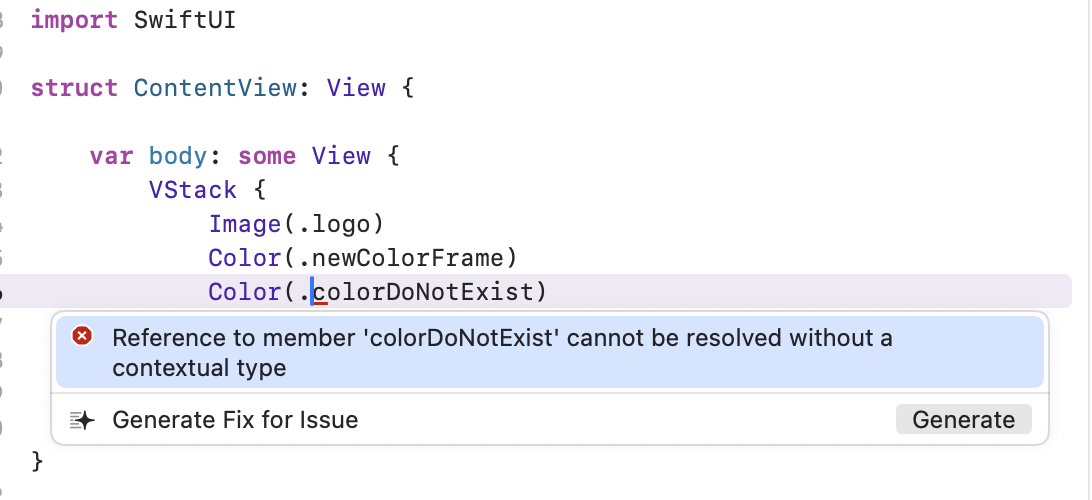
Safer Localization with String Catalogs in SwiftUI
With the introduction of String Catalogs in Xcode at WWDC23, managing localization has become a lot easier and smarter.
Instead of manually managing .strings files and risking typos or missing keys, you can now create localizable strings using a visual interface. And here’s the best part: Xcode automatically generates static accessors for your keys, just like it does with images and colors.

So once you’ve added a key in your catalog (like in the screenshot above), you can use it safely in SwiftUI like this:
Text(.helloWorld)
That means:
- No more strongly-typed keys like "hello_world"
- Fewer runtime errors due to missing or renamed keys
- And—bonus—you get auto-completion and compiler checking for free
It's a small change with a significant impact, making localization safer and much more developer-friendly.
Summary
By adopting a few simple best practices, you can let the Swift compiler safeguard your assets—images, colors, and localizations—eliminating manual errors, reducing boilerplate code, and making your codebase safer and easier to maintain.